Working From Home:
Technical Guide for Employers
Working From Home (WFH) is currently being adopted by companies all over the world, but are they doing it correctly? There are so many options and ways to do it, that it can be quite confusing to decide how exactly to implement it. The purpose of this guide is to take away the guessing and provide a framework of exactly what to implement.
Explore Our Recommendations
Instant Quote
Get A FREE Quote IMMEDIATELY
Email access will be one of the most crucial items in the WFH(Work From Home) model, and there are 2 major offerings we will discuss. Technically, there are plenty of other offerings, but Microsoft and Google are by far the best solutions available on the market.
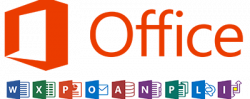
Microsoft Office 365
This provides an exchange level email platform and combines it with lots of other productivity solutions. The online portal/webmail looks incredibly similar to Outlook and offers all the typical features Outlook has. It also provides OneDrive for Excel and Word document collaboration, as well as Teams and a ton more. It is the clear winner with larger teams.
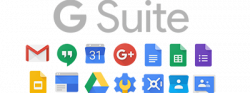
Google G Suite
Google provides an IMAP level email platform, which doesn’t offer contact & calendar synchronizing with Outlook. Google also provides Drive, Sheets, and Docs, which allow for easy online collaboration. It is best for smaller and more tech-savvy teams.
Marc’s Pick
For email services, Office365 is my top pick in almost every case.
Email Security
With workers not in the office, some of the routine protections don’t exist, and they may be more susceptible to falling for a phishing attack or getting a computer virus. Additional email security may be necessary, even without the WFH model in place.

Proofpoint
Proofpoint provides spam/phishing detection, email archiving, and also simulated phishing attacks to find out which employees may need additional training on recognizing phishing emails.
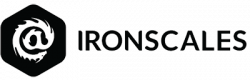
Ironscales
Ironscales provides a higher level of spam/phishing detection, ensuring almost nothing gets through. They also have simulated phishing attacks and will identify employees who need additional training. Ironscales lacks email archiving, which is a big detractor.
Marc’s Pick
If email archiving is crucial, then Proofpoint offers the better solution. Ironscales is the winner if email security is more important.
Messaging / Employee Chat
Employee collaboration is crucial in the WFH model, and keeping communications organized is a huge task. Luckily there are fantastic options for this, and you can easily keep clear lines of communication with different divisions/teams/projects. The idea for these solutions is to replace email as the internal communication method, and leave email just for communication with the outside world.
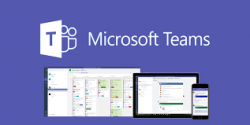
Microsoft Teams
Teams is included with Office365 and is an invaluable resource. You can create ‘channels’ for communication based on projects or groups of employees, or all-employee notices. Teams also provides video conferencing with employees, as well as outside groups of people. The limit is 80 people per video conference.

Slack
Slack was the first to bring to market a major corporate messaging solution. They offer a free solution that is very similar to Teams. It stores 10,000 messages, then after that it removes them. The paid options removes that limitation, and offers video conferencing for groups of up to 15.
Marc’s Pick
Microsoft Teams is my clear winner. While I like Slack, Teams provides video conferencing with larger groups, and is integrated/free with Office365. Slack’s paid pricing model makes me wonder anyone would choose it over Microsoft Teams. Geeks 2 You uses Teams chat & video conferencing often, and it works very well.
Video Conferencing
Video conferencing is crucial in the WFH model, as employees crave face to face contact. Loneliness is routinely described as the hardest part in every employee WFH survey. It is also easier to convey education/team meetings when done in a video conference vs a phone conference. Customers also want to put a face to a business, and as it creates company loyalty.

Zoom
Zoom is a great tool for video conferencing with clients/outside vendors/employees. It is a great resource and we all have likely have used it in some webinar in the past. The downside is that they are currently experiencing high demand, and are a bit overloaded. The last few Zoom meetings have had hiccups/interruptions. This isn’t a big detractor, as they will quickly correct this.

GoToMeeting
This is a great solution for larger audience meetings. Their lowest tier plan allows up to 150 people to join, which is higher than the other solutions.
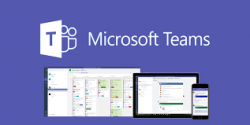
Microsoft Teams
This is a fantastic solution for internal meetings, as well as outside meetings (with a caveat). They have a limit of 250 participants, with no option to go higher. This is higher than the lowest tier of the competitors, but the other solutions have higher plans and can even go up to 3000 participants. Teams is also somewhat difficult to use with outside vendors, as it requires them to create an account to join a video conference. Teams is incredibly easy to use with your own employees though.
Marc’s Pick
Microsoft Teams is my ideal choice for internal meetings. While I don’t like the process to doing a video conference with people outside our organization(they must create an account), I’m willing to do it to have a one-stop solution. For outside meetings/webinars, I prefer Zoom, simply because their basic plan is free and works great.
Accounting Software
Bookkeepers and accounting teams will need access to Quickbooks/bookkeeping software so they can still perform their job duty. A lot of businesses are still using Quickbooks desktop version, and it is very painful to share that version in the WFH model. It is possible, but requires a multitude of things to go right. For this reason, we are recommending online versions.
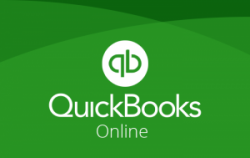
Quickbooks Online
This is a browser-based Quickbooks version, and makes it very easy to share the bookkeeping duty with teams or people in the WFH model. The downfall is that the cost is more expensive and billed monthly. It also has less reports than the Desktop version has, and lacks things like job-cost estimating, etc. Quickbooks Online doesn’t have every feature, so you will have to research this to ensure it offers what you need prior to converting over to it.
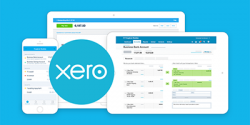
Xero Accounting
Xero is one of Quickbooks only real competitors. It is a very slick online based accounting software and works very well. The downside is that most of all businesses, bookkeepers and accountants utilize & know Quickbooks. This means that it will require a bookkeeper and accountant whom is savvy enough to learn Xero, or you will have to provide education for your accounting team to learn this new software.
Marc’s Pick
Quick Books Online is the winner. It is challenging enough to quickly adapt a WFH model, I would hate to have to train/educate accounting teams on new software at this time.
Phone Systems
The WFH model requires people to still be able to call employees extensions and outside vendors/customers. The dangers of using your personal cell phone is that your employees personal phone number is then in the hands of every customer. This will create a nightmare scenario if you don’t want customers calling employees directly.

Ring Central
RingCentral offers a cloud based phone system. Rather than purchase costly phone equipment for your office, you pay a monthly fee per person, and get a phone system that only requires the internet. You can still use your Polycom/Cisco/Yealink phones and they just need to be plugged into the internet. RingCentral also offers a fantastic App for your mobile device and you can place calls on your cell and mask your cell phone number with the business phone number. Customers will see the incoming call as coming from your business line.

8×8
This is a very similar competitor to RingCentral, with the same business model. The downside is that 8×8’s mobile app is underfeatured and isn’t as good.
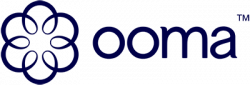
Ooma
Ooma is the younger brother of RingCentral/8×8, and while it does work well, it doesn’t have the same functionality as its competitors. It is meant for very small teams, or single person businesses.
Marc’s Pick
Ring Central is the best and brightest in this category. We routinely sell and integrate Ring Central phone systems for businesses, as it works very well.
Remote Access
Employees working from home may need access to your business servers/infrastructure, so they will likely either remote into their work computer or into a terminal server.

VPN Firewall/Router
This is a critical first step to allow employees to remote into the office’s network. If an employee needs internal access, then a VPN router is almost mandatory.

Terminal Server
If you have a server, and want to deploy a solution for groups of people, a terminal server may be the right fit. The major benefits are that they don’t need a work desktop computer to remote into, and they can be fully functional from anywhere. We usually implement these with larger organizations, or businesses that utilize lots of software and may not have a physical desktop for each person. A major benefit is that we can quickly deploy and maintain software for large groups of employees.

Remote Desktop
Remote Desktop is heavily insecure by default, however when combined with a VPN connection(or an IP restricted firewall), it can be incredibly secure and robust. Given that it is free, and only requires a physical computer to remote into, this is the most common solution out there.

GoToMyPC
This is a remote software that will allow you to log into your own computer and remotely access it. It is full featured, along with a moderate price point.
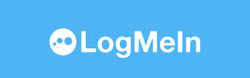
LogMeIn
LogMeIn provides a more secure way to do remote access, which will be better for businesses that must remain compliant. Along with the compliant restrictions comes a higher price point.

TeamViewer
TeamViewer is a quick and easy to use remote desktop solution, and is a very popular one. The downside is that recently they had a large outage, and their pricing model doesn’t make sense to purchase for a business. We generally only recommend it in single-person remote access scenarios.
Marc’s Pick
There are many options here, it is tough to determine a winner for each person. The most common solutions we implement are the VPN/Remote Desktop and the VPN/Terminal Server solutions. For a single person business, then LogMeIn and GoToMyPC would be great fits.
Infrastructure
As the WFH model evolves, organizations will be more likely to purchase servers/infrastructure in the cloud. This enables server hardware problems to ‘disappear’ as large datacenters can maintain equipment and provide immediate failover solutions. For example, if a physical part in a production server fails, the workload is transferred to another server without anyone experiencing any downtime. This is a huge upsell factor, and also why cloud servers cost more long term. Rather than purchase an in-house server at a one-time cost, you would pay monthly for the same resources. Ultimately it costs more, as the cost never gets depreciated, but you gain massive amounts of reliability. The minimization of employee downtime usually more than makes up for the cost. This isn’t for everyone currently, but this is where the IT industry is going.

AWS
Amazon Web Services provides much of the backbone of the internet, and their datacenters are robust and incredibly reliable. Their pricing model is easy(for IT people) to understand, and AWS is one of Amazon’s fastest growing divisions.
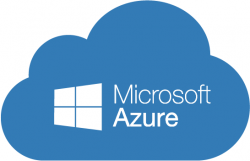
Microsoft Azure
Azure is AWS’s toughest competitor and they do a great job. Azure is also currently growing 2x faster than AWS. Their pricing model is very similar, and at a slight discount to AWS.
Marc’s Pick
Both. We have been using AWS for many years, however in the past year we switched almost all new deployments to Azure to gain a pricing discount for our customers. Azure also allows us to synchronize their server and Office365 in a better manner.
Get Expert Advice
Business IT Consulting in Tucson & Phoenix

