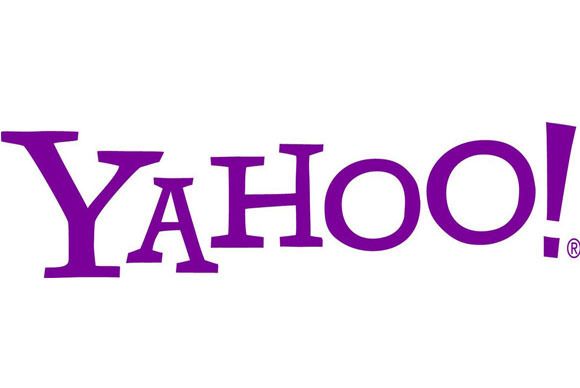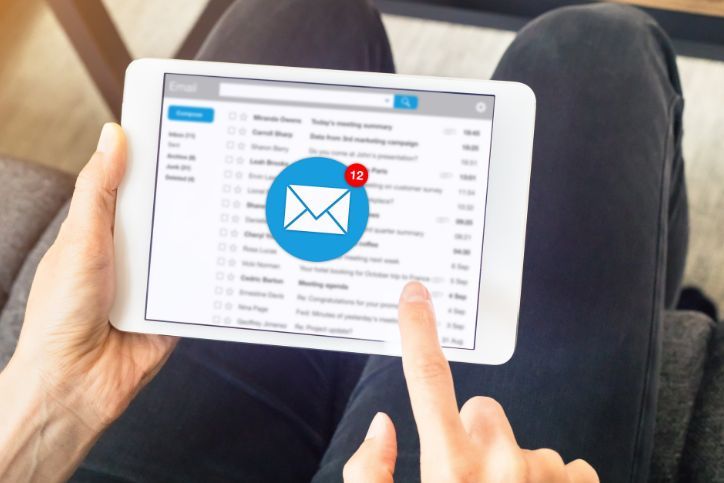Computer Problems? 10 Common PC Problems and Their Fixes

Computers are machines providing an output only as good as user input. Many computer problems are the result of user error. Though, sometimes computers go haywire for no particular reason.
It’s frustrating seeing your PC lock up in the middle of important work.
Having it slow to a crawl when you need it most is the worst. Frustrations abound anytime it won’t boot, corrupts files, or doesn’t do what you want it to do.
Look at these problems and solutions before the machine becomes your punching bag.
Table of Contents
ToggleThe Common Computer Problems List: 10 Annoyances and How They’re Fixed
Here’s something eye-opening: 26% of adults can’t use a computer.
As in, they don’t know how to use the machine let alone how it works. This is a good idea as to why the kids are often stuck fixing computers when returning home for the holidays.
IT services are a necessity when you don’t understand how to fix PC problems. But, spending money when it was an incredibly simple fix is frustrating. Let’s look at those ways to handle the common software and hardware problems.
1. My PC Won’t Turn On!
You press the power button but nothing happens… uh-oh!
A non-booting PC isn’t a terrible problem since your files are likely safe. And, if there are problems with the HDD you could always get data recovery services.
Why didn’t the PC power up? Perhaps:
- It’s not plugged in
- The power adapter died
- It won’t get past POST
- The operating system won’t load
- It’s stuck on the loading screen
Do a process of elimination starting with the power supply.
Listen if the computer beeps on startup. Note the beep codes telling you the list of computer hardware problems. Finally, consider an OS recovery to get past locked screens and frequent rebooting.
2. The PC is Overheating and Turning Off
Overheating can cause a PC to slow or turn off. It’s important you don’t place extra stress on the components as they’ll get damaged from use. Seek hardware repair services if it’s overheating and shutting down immediately.
If it runs but overheats:
- Check if it’s blowing a lot of hot air
- Use temperature programs, like RealTemp, to view heat issues
Keep checking these numbers seeing a trend. If it continues going up then it’s time to clean up the PC. You can clean the PC by air blasting/vacuuming ports and vents. Or, open the machine and air dusting internal components.
3. The Internet is Really Slow or Keeps Dropping
A slow Internet experience can result from several things:
- Slow ISP (Internet Service Provider)
- Using wireless vs wired connections
- Improperly configured settings
- Interference with the router
- Viruses and malware
Consider upgrading your Internet services for an immediate speed boost. Or, connect your PC using an ethernet cable since the wireless is lackluster. Finally, check your DNS/IP settings and router config for blocked connections.
Now is a good time to consider if…
4. I Think It Has a Computer Virus
Computer viruses and malware can bring your PC to a crawl. These programs use valuable resources often running in the background without you knowing. Other viruses are up-front almost touting their intrusion — a major annoyance!
First:
- Download a virus program
- Update it to the latest definitions
- Deep scan your computer
The initial scan should catch most virus/malware problems. Restart your computer and verify they were removed. Get professional virus removal if you’re unable to remove major issues like ransomware.
Repeat the virus removal process in safe mode:
- Restart the computer
- Mash the F-key to bring up the BIOS
- Select ‘Start in Safe Mode’
- Run the virus scan
Safe mode stops any unnecessary programs from running including viruses. The scan should pick up stragglers previously missed because they were running.
5. This New Program Won’t Run Well
Did you buy a new video game? Upgrade your old apps to the latest versions?
New games and apps introduce new features requiring extra hardware resources — like:
- CPU
- RAM
- Hard drive space
The program isn’t running well because your hardware specs are outdated. Consider installing extra ram for a quick boost. Else, save money for a complete upgrade to a newer machine.
You could roll-back software installations, too, if they’re necessary.
6. I’m Getting a Lot of Spam and Weird Messages
An email inbox full of spam messages or weird social media posts means you likely signed up to a phishing list. Or, had your information was stolen/passed where malicious individuals hijacked your account.
Hijacked account and spam happens a few ways:
- Filling forms and surveys on malicious sites
- Sharing too much information with an app
- Reusing login details and having it exposed
Search your email on HaveIBeenPwned.com seeing if it’s included in website hacks. Change your passwords if your email is in results. Then, run your virus scans and set email filters cutting out spam.
Consider changing passwords every few months. Use two-factor authentication with your phone for added security, too.
7. The Stupid Printer Won’t Print
Printer software and hardware go on the fritz like clockwork.
Here are common fixes for printers:
- Clear the print queue and restart the printing
- Check ink/toner levels and replace supplies if needed
- Uninstall and reinstall printer drivers
- Reconfigure wireless connectivity
The Windows 10’s ‘troubleshoot’ prompt will fix most issues. Otherwise, refer to the technical manual for difficult fixes.
8. I Can’t Access My Files Anymore
File corruption can happen for a few reasons:
- Dying/dead hard drive
- Accidentally deleted files
- Wrong program/extension association
Tools like Recuva can retrieve files from a damaged/dead hard drive or if you deleted the files. The fix may be a simple Right Click -> Open With, too, if files aren’t opening properly.
9. My Screen Has Weird Graphics Issues
Graphics issues tend to happen because of:
- Loose or damaged video cables
- Graphics card problems
Check and verify the cable is connected from your computer to monitor. Or, swap cables if you think it’s damaged/broken.
Graphics card issues typically spawn from damaged components from overheating. Download and update the graphics drivers first to see if it’s a simple fix. Otherwise, buy a new video card if the driver update didn’t work.
10. I Get a Lot of Pop-up Ads
Pop-ups are annoying but easy to remove:
- Run a virus scan and remove potential issues
- Configure browser-level pop-up prevention in settings
- Install AdBlock extensions from the app store
When You’re Troubled: Recovery and Services
The built-in restore points and recovery tools can handle many Windows 10 problems. But, several computer problems may be beyond your expertise.
Get in touch to talk IT services if you’re fed up with the machine. We’ll do our best to guide you through the problem, or remote support for bigger issues.
Instant Quote
Get A FREE Quote IMMEDIATELY
Other Blogs You May Be Interested In
Categories
Satisfaction Guaranteed
Computer Repair You Can Trust