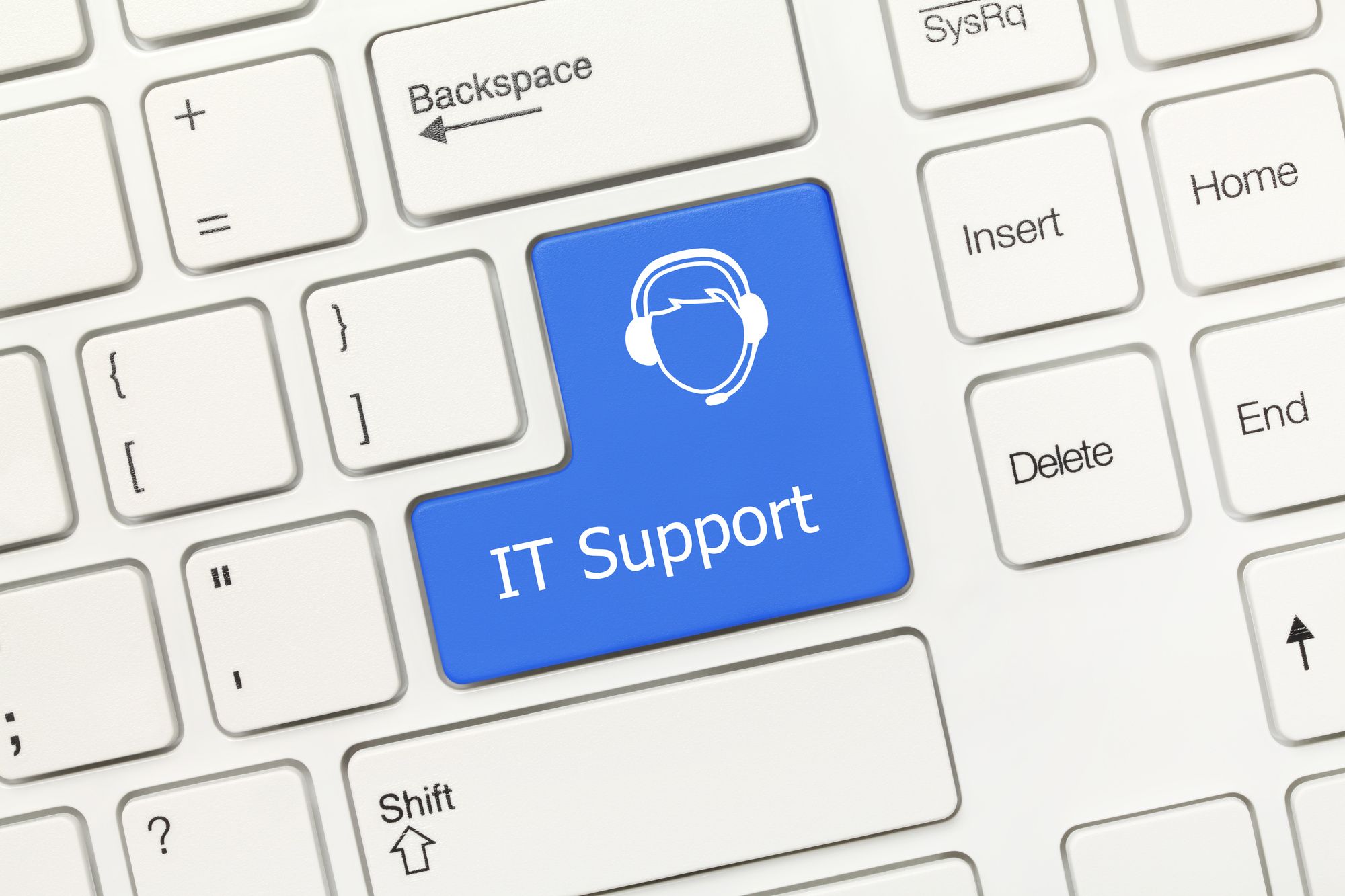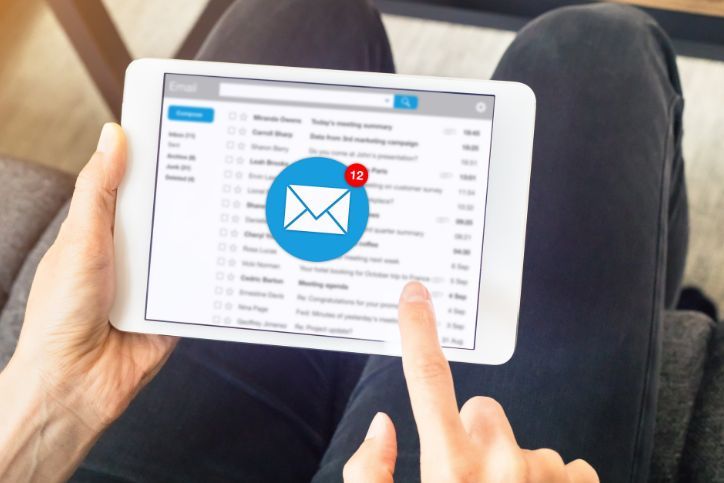Troubleshooting a Stubborn Cable Modem
If you’ve had a cable modem connection for a while, then you understand that they can be a bit subborn at times when trying to connect them to the internet. Sometimes it’s as easy as connecting a couple of cables. But what happens when that doesn’t work? A lot of people don’t know how what to do to get it running again, except to call somebody at technical support. If you’ve had to do that, then you know it isn’t exactly fun. This article is mean to suggest some ways that you can troubleshoot a cable modem that won’t connect to the internet.
Table of Contents
ToggleWhat to Look For
When it comes to today’s technology, connecting to the internet has become faster, and easier. One can literally say that it’s so easy, even a child can do it. Most of the “geniuses” that we call for technical support are right out of high school. But some of us aren’t used to using the technology offered today.
After plugging the Ethernet cable in to the modem, and connecting the modem to your computer, you can usually verify internet is running by an icon indicated on the task bar along the lower right hand corner of the screen. This icon can also let you know when you aren’t connected. If that is the case, you want to look at the modem. The thing you want to make sure is that all of the lights on the front are either illuminated, or blinking, depending on the model of the modem. If one or some of the lights aren’t lit up, then restarting the modem might be necessary, which is done by finding and locating the restart button, which is usually rather small and looks like a small hole in the back. Other models have larger ones.
If restarting the modem via the restart button, then you may need to do a hard restart by unplugging the power to the modem for about 30-60 seconds. This is usually fix the problem. If not, you may need to dig a little deeper.
Check Your IP Address
When you sign up for internet service, you are given an IP (Internet Provider) address. Usually, when you set up the modem, the IP address is entered automatically. But, that isn’t always the case. The way you can check is by opening a browser window, then you type in your own IP address in the address bar. This should bring you in to your modem or router database. Here, you can check to see if your IP address is correct. If not, simply replace the existing number with yours.
Mother Nature
Yes, that’s right. Mother Nature. She can wreak havoc on electronics. That’s why if you are in a lightning prone area, you should have all your electronics connected to surge protectors, especially your computer and modems and routers. But even then, lightning sometimes can’t be stopped. And like anything else, cable modems are vulnerable, and can be hit and taken out. When you know a thunderstorm is coming, it’s best to disconnect such items from the power. Of course, if your modem does get struck, you can have it easily replaced. Most cable companies will replace them. But if somehow you wind up having to do it, you can find them at most retailers.
These were just a few simple suggestions, but they are the ones somebody in technical support will either ask if you have done, or will ask you to do. So, get a step ahead of them just in case you do have to call, then you might save some time and find a quicker solution to your problems.
Instant Quote
Get A FREE Quote IMMEDIATELY
Other Blogs You May Be Interested In
Categories
Satisfaction Guaranteed
Computer Repair You Can Trust