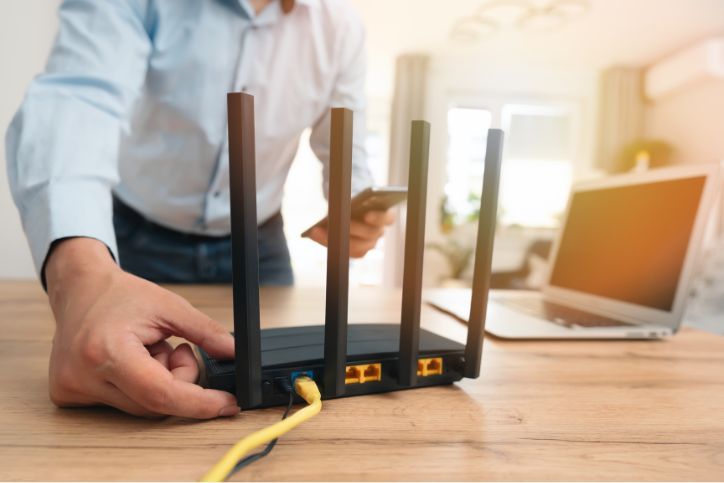How to Remove Viruses from Your Computer: Step-by-Step Guide

Getting rid of viruses in your computer may sound daunting, but good antivirus software and deep-cleaning your PC tends to get the job done. Remember that viruses are more than a minor inconvenience—they can disrupt your entire system, compromise your data, and even lead to financial loss.
If you’ve noticed that your computer is running slower than usual, experiencing random pop-ups, or displaying strange messages, a virus might be the culprit. In this guide, we’ll walk you through how to remove viruses from your computer, cover top virus removal tools, explain manual methods, and provide tips to help keep your device virus-free.
Table of Contents
ToggleIdentifying a Virus: What Are the Signs?
Before jumping into virus removal, it’s helpful to understand the common symptoms that indicate your computer may be infected. Here are some telltale signs:
– Slow Performance: Your computer takes much longer to perform basic tasks.
– Unexpected Pop-Ups: You’re seeing pop-ups even when your browser is closed.
– Unauthorized Actions: Strange programs open or settings change without your input.
– High Data Usage: A virus may cause unexplained spikes in your internet usage.
If you’re noticing any of these issues, it’s likely time to perform a virus scan and start the removal process, and if you need any help in the process, Geeks2You would be happy to help!
Do Virus Removers Actually Work?
Antivirus programs are designed to scan, detect, and remove malicious software. When it comes to removing viruses from your computer, using reliable antivirus software is one of the easiest and most effective methods.
Here are some popular antivirus programs for easy virus removal:
– Norton 360: Known for comprehensive protection, including firewall, password manager, and real-time threat protection.
– Bitdefender: Offers excellent malware protection, with features like multi-layered ransomware protection and anti-phishing tools.
– Malwarebytes: Ideal for targeted virus removal, Malwarebytes excels at identifying and removing malware that other antivirus software might miss.
If you’re wondering which program is the best for removing viruses, get in touch with Geeks2You for the best advice.
Free Virus Removal Tools
If you’re looking for free virus removal options, here are some reliable tools:
– Avast Free Antivirus: Includes basic virus scanning and removal features, along with real-time protection.
– AVG AntiVirus Free: Another solid free option, AVG provides basic protection with a straightforward interface.
– Microsoft Defender: Built into Windows, this tool offers basic virus detection and removal without requiring an additional download.
How Do You Remove A Virus Manually From Your Computer?
Removing a virus manually can be an effective way to rid your computer of malware. To remove a virus, follow these steps carefully:
Step 1: Boot Your Computer in Safe Mode
Restart your computer and boot it in “Safe Mode.” In Safe Mode, only essential system processes run, which can help isolate and prevent the virus from causing harm.
– Windows 10: Restart your computer, press F8 before the Windows 10 logo appears, and select “Safe Mode.”
– Mac: Restart your Mac, hold down the Shift key, and release it once you see the Apple logo.
Step 2: Delete Temporary Files
Deleting temporary files can help speed up the virus removal process and free up space.
– Windows 10: Go to “Disk Cleanup” in your Start menu, select “Temporary Files,” and click “Delete.”
– Mac: Open “Finder,” select “Go to Folder,” enter “~/Library/Caches,” and delete any unwanted files.
Step 3: Use Task Manager to End Suspicious Processes
Open the Task Manager (Ctrl + Shift + Esc on Windows or Command + Option + Esc on Mac) to check for unknown processes. Look up any unfamiliar process names online to confirm if they’re legitimate or potentially harmful, then end any suspicious processes.
Step 4: Check for Browser Hijackers
Sometimes viruses disguise themselves as browser extensions or add-ons. Open your browser’s settings and remove any extensions you don’t recognize.
While these steps may remove some basic viruses, remember that manual removal isn’t always effective for more complex malware. In such cases, a dedicated antivirus program is often necessary to thoroughly clean your system.
If you can’t figure out how to remove the virus manually, contact Geeks2You and we’ll fix it for you!
Tips To Prevent Future Infections
Here are some ways to prevent your computer from getting infected in the future:
– Keep Software Updated: Microsoft recommends updating your software regularly, as many viruses exploit vulnerabilities in outdated software.
– Avoid Suspicious Links and Attachments: Avoid clicking on unknown links or downloading attachments from unsolicited emails.
– Install Ad Blockers: Ads can sometimes be carriers of malware. Use an ad blocker extension in your browser to prevent malicious ads from appearing.
– Use Strong Passwords: Secure your accounts with strong, unique passwords, and consider using a password manager to keep them organized.
To enhance your computer’s capabilities, get in touch with Geeks2You right away!
FAQ’s
Is using virus removers worth it?
Yes, reputable antivirus programs are very effective at identifying and removing viruses from your computer. These programs use advanced detection methods to locate and eliminate threats, often with options for both quick scans and deep scans.
How do I remove a virus from my computer for free?
You can use free antivirus programs like Avast, AVG, or Microsoft Defender to remove viruses from your computer. These programs offer basic virus scanning and removal tools that work well for routine protection.
What if my computer still seems infected after trying these steps?
If you’re still experiencing issues, consider using a more powerful antivirus tool or reaching out to a professional IT service. Click here to learn more about our virus removal services.
Final Thoughts
Removing a virus from your computer can seem intimidating, but with the right tools and techniques, it’s manageable. Start with a trusted antivirus program to automate the process, and if necessary, try the manual steps provided. Once your computer is clean, remember to adopt safe browsing habits and keep your software up-to-date to minimize the risk of future infections. Taking these precautions not only protects your computer but also your personal information, helping you enjoy a safer, virus-free digital experience. To learn more about protecting your computer, contact Geeks2You right away!
Instant Quote
Get A FREE Quote IMMEDIATELY
Other Blogs You May Be Interested In
Categories
Satisfaction Guaranteed
Computer Repair You Can Trust