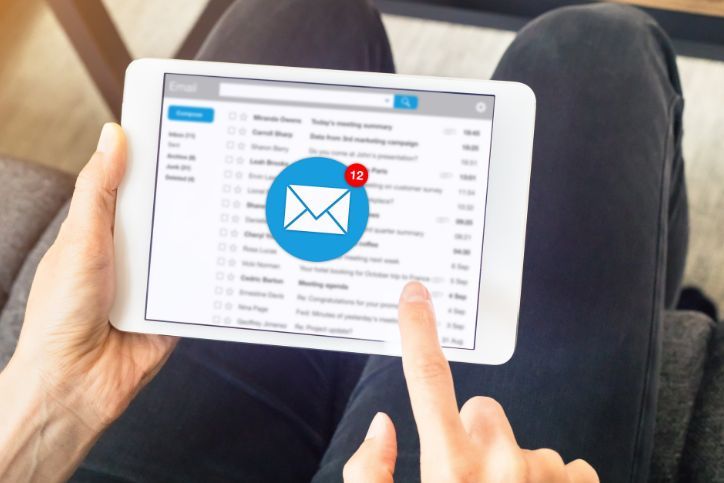Mac Repair Guide: Troubleshooting Common Issues and Solutions | Geeks2You


Is your Mac acting up? From software glitches to hardware malfunctions, encountering issues with your Mac can be frustrating. But fear not! Geeks2You is here to help you troubleshoot and resolve common Mac repair problems. If you own a Mac, you know there are differences between a Mac and a PC, let’s take a look. In this comprehensive guide, we’ll explore some of the most common Mac issues and provide practical solutions to get your Mac back up and running smoothly.
Table of Contents
ToggleIdentifying Common Mac Repair Issues
Before diving into the solutions, let’s first identify some of the most common Mac repair issues you may encounter:
- Slow Performance: Is your Mac running slower than usual? Slow performance can be caused by various factors, including insufficient RAM, outdated software, or a cluttered hard drive.
- Software Crashes: Are you experiencing frequent app crashes or system freezes? Software crashes can occur due to incompatible software, corrupted system files, or malware infections.
- Hardware Malfunctions: Are you noticing hardware issues such as a malfunctioning keyboard, trackpad, or display? Hardware malfunctions may be caused by physical damage, faulty components, or loose connections.
- Wi-Fi Connectivity Problems: Are you having trouble connecting to Wi-Fi networks or experiencing slow internet speeds? Wi-Fi connectivity issues can be caused by software bugs, router problems, or interference from other devices.
- Battery Drain: Is your Mac’s battery draining quickly or not holding a charge? Battery drain issues can be caused by software issues, background processes, or a faulty battery.
Solutions for Common Mac Repair Issues
Now that we’ve identified the common issues, let’s explore some solutions to fix them:
Slow Performance
Slow performance can be frustrating, but there are several steps you can take to improve it:
Upgrade your Mac’s RAM: Adding more RAM can significantly improve your Mac’s performance, especially if you’re running multiple apps or tasks simultaneously.
Clear disk space: Delete unnecessary files and applications to free up disk space. You can use built-in tools like Disk Utility to identify and remove large files or duplicates.
Update software: Keeping your macOS and applications up to date ensures that you have the latest performance improvements and bug fixes.
Software Crashes
Dealing with frequent software crashes? Here’s what you can do to fix them:
Reinstall affected apps: If a specific app is crashing frequently, try uninstalling and reinstalling it from the App Store or the developer’s website.
Update macOS: Make sure your macOS is up to date by installing the latest updates from the Mac App Store. Apple regularly releases updates that address software issues and improve stability.
Run malware scan: Use reputable antivirus software to scan your Mac for malware and other security threats. Malware can cause software crashes and other issues, so it’s essential to keep your system clean.
Hardware Malfunctions: If you suspect hardware issues, here are some steps to diagnose and address them:
Reset SMC: The System Management Controller (SMC) manages various hardware components on your Mac. Resetting the SMC can help resolve hardware-related issues like fans running at full speed or the Mac not responding to power button presses.
Perform hardware diagnostics
Apple provides built-in diagnostics tools that can help identify hardware problems. Restart your Mac and hold down the D key to run Apple Diagnostics or use the Apple Hardware Test if your Mac is older.
Seek professional assistance: If you’re unable to diagnose or fix the hardware issue yourself, it’s best to seek help from a certified Mac repair technician. They have the expertise and tools to diagnose and repair hardware problems accurately.
Wi-Fi Connectivity Problems?
Experiencing Wi-Fi issues on your Mac? Try these troubleshooting steps:
Restart your router: Sometimes, simply restarting your router can resolve Wi-Fi connectivity issues. Unplug your router, wait a few seconds, and then plug it back in.
Reset network settings: Resetting the network settings on your Mac can help resolve Wi-Fi problems. Go to System Preferences > Network, select Wi-Fi, and then click the “Advanced” button. Choose “Remove Wi-Fi” and “Apply” to reset network settings.
Update Wi-Fi drivers: Make sure your Wi-Fi drivers are up to date by installing any available updates from the Mac App Store or the manufacturer’s website.
Battery Drain
Is your Mac’s battery draining faster than usual? Here’s how to improve battery life:
Recalibrate the battery: Recalibrating your Mac’s battery can help reset the battery gauge and improve its accuracy. Fully charge your Mac, then use it unplugged until it shuts down due to low battery. Charge it back to full capacity without interruption.
Reduce screen brightness: Lowering the screen brightness can significantly extend your Mac’s battery life. You can adjust the brightness manually or enable automatic brightness adjustment in System Preferences > Displays.
Minimize background processes and apps: Close unnecessary apps and background processes to reduce battery usage. Use Activity Monitor to identify resource-intensive apps and quit them if necessary.
Contact Geeks2You for Expert Mac Repair Services
If you’re still experiencing issues with your Mac after trying these solutions, don’t hesitate to contact Geeks2You for expert Mac repair services. Our team of certified Mac technicians has the knowledge and experience to diagnose and fix a wide range of Mac problems, ensuring that your Mac is running smoothly and efficiently.
Don’t let common Mac repair issues slow you down. Contact Geeks2You today for professional Mac repair services and get your Mac back on track.
Instant Quote
Get A FREE Quote IMMEDIATELY
Other Blogs You May Be Interested In
Categories
Satisfaction Guaranteed
Computer Repair You Can Trust