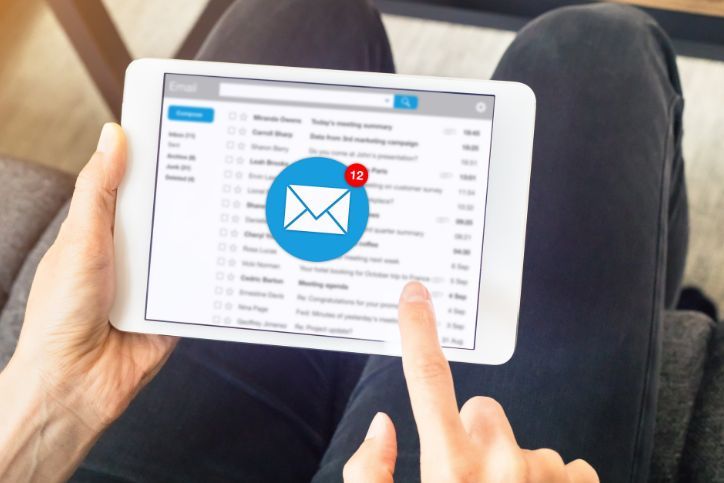MacOS Tips and Tricks for Increased Productivity

In today’s fast-paced digital world, productivity is key to success, whether you’re a student, a professional, or a creative entrepreneur. If you’re a Mac user, you’re in luck—MacOS is packed with features and shortcuts designed to boost your efficiency and make your workflow smoother. In this blog post, we’ll explore a range of MacOS tips and tricks to help you maximize your productivity.
Table of Contents
Toggle1. Master Spotlight Search
Spotlight is a powerful built-in search tool that can save you valuable time. To access it, press Command + Spacebar. Use it to quickly find and open applications, documents, emails, and even perform calculations and conversions. Spotlight learns from your usage patterns and becomes more accurate over time.
2. Utilize Hot Corners
Hot Corners allow you to trigger specific actions by moving your cursor to the corners of your screen. To set them up, go to System Preferences > Desktop & Screen Saver > Screen Saver > Hot Corners. For example, you can configure a corner to instantly start your screensaver, put your display to sleep, or open Mission Control.
3. Create Keyboard Shortcuts
You can create custom keyboard shortcuts for your most-used applications. Go to System Preferences > Keyboard > Shortcuts > App Shortcuts. Click the ‘+’ button, select the app you want to create a shortcut for, enter the exact menu command, and assign your desired key combination.
4. Take Advantage of Quick Look
Quick Look lets you preview files without opening them fully. Select a file in Finder and press the Spacebar to see a quick preview. You can use Quick Look for documents, images, videos, and even folders.
5. Split Screen for Multitasking
MacOS makes multitasking a breeze with its Split Screen feature. To use it, click and hold the green maximize button in the top left corner of a window. You can then choose another window to fill the other half of the screen. This is perfect for comparing documents or working with multiple apps simultaneously.
6. Use Stacks to Organize Desktop
If your desktop tends to get cluttered, Stacks can help you stay organized. Right-click on your desktop and select ‘Use Stacks.’ MacOS will automatically group files of the same type into stacks, making your desktop cleaner and more manageable.
7. Customize Your Trackpad Gestures
MacBooks come with powerful trackpads that support various gestures. Customize these gestures in System Preferences > Trackpad to navigate between apps, switch desktops, and perform other actions more efficiently.
8. Set Up Multiple Desktops
Creating separate desktops, also known as Spaces, can help you organize your work. Swipe up with three or four fingers on your trackpad, or press Control + Up Arrow, to enter Mission Control. From there, you can add and manage multiple desktops and switch between them effortlessly.
9. Automate Tasks with Automator
Automator is a hidden gem for automating repetitive tasks. You can create workflows that perform a series of actions with a single click. It’s particularly useful for batch file processing and automating complex tasks.
10. Enable Do Not Disturb
When you need focused work time, enable ‘Do Not Disturb’ mode to silence notifications. Click the Notification Center icon in the upper-right corner and scroll up to access ‘Do Not Disturb.’ You can set it for a specific duration or until you manually turn it off.
11. Backup with Time Machine
Don’t risk losing your important files. Use Time Machine to create automatic backups of your entire system. Just connect an external drive, and Time Machine will take care of the rest. You can restore files or your entire system from a backup if needed.
12. Password Management with Keychain
Keychain Access stores and manages your passwords securely. It can also generate strong, unique passwords for your accounts. Take advantage of this feature to keep your online accounts safe and your login information organized.
Call on Geeks2You for Help!
By harnessing these MacOS tips and tricks, you can significantly enhance your productivity and streamline your daily tasks. We also can assist with common signs that your computer needs repair. Whether you’re a student looking to manage your workload more efficiently, a professional seeking to optimize your workflow, or a creative aiming to get the most out of your Mac, these features can make a real difference. At Geeks2You, we’re here to help you make the most of your technology. If you encounter any technical issues or need expert guidance on Mac-related matters, don’t hesitate to reach out to us. Contact us at one of our locations or fill out the contact form on our website, and our team of Mac experts will be ready to assist you. Maximize your productivity and unleash the full potential of your Mac with Geeks2You.
Instant Quote
Get A FREE Quote IMMEDIATELY
Other Blogs You May Be Interested In
Categories
Satisfaction Guaranteed
Computer Repair You Can Trust