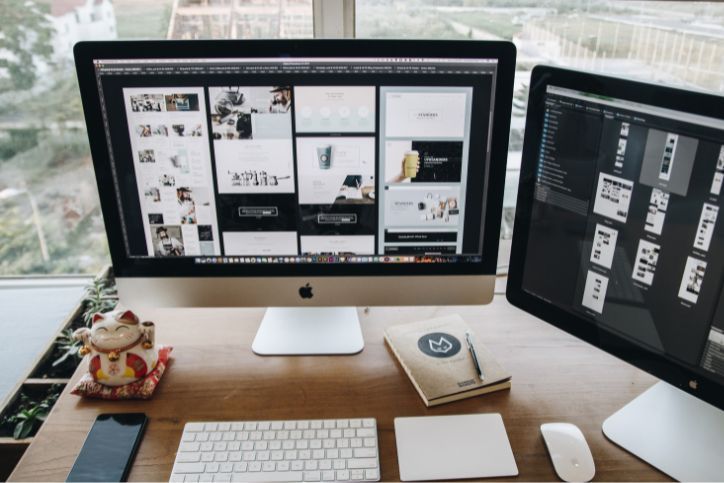Tips for Keeping Your Computer Clean and Dust-Free

In today’s digital age, computers have become an integral part of our lives. Whether you use a computer for work, entertainment, or communication, one thing is certain: computers can accumulate dust and dirt over time, affecting their performance and longevity. To ensure your computer remains in top condition, it’s essential to keep it clean and dust-free. In this blog post, we’ll share valuable tips and techniques for maintaining a clean and dust-free computer.
Table of Contents
Toggle1. Regular Cleaning Schedule
Like any other electronic device, computers require regular cleaning to prevent the buildup of dust and debris. Establishing a cleaning schedule is the first step toward maintaining a clean computer. Depending on your environment and usage, consider cleaning your computer every few months or at least once a season.
2. Power Off and Unplug
Before you begin cleaning, ensure your computer is powered off and unplugged from the electrical outlet. This step is crucial for your safety and prevents accidental damage to the computer components.
3. External Cleaning
3.1. Monitor
Start with the monitor screen. Use a microfiber cloth or an electronic screen cleaning solution to gently wipe away fingerprints, smudges, and dust. Avoid using harsh chemicals or abrasive materials, as they can damage the screen.
3.2. Keyboard
Keyboards are notorious for trapping dust and crumbs between the keys. To clean your keyboard:
- Turn the keyboard upside down and gently shake it to dislodge loose debris.
- Use compressed air to blow out dust from between the keys. Hold the can upright and spray short bursts to prevent moisture buildup.
- Wipe the keys and the keyboard’s surface with a damp microfiber cloth. Ensure the cloth is not dripping wet.
3.3. Mouse
Clean your mouse by wiping it with a damp cloth. Pay attention to the sensor or optical lens underneath, as dust on the sensor can affect tracking. If your mouse has removable covers or buttons, remove them for a thorough cleaning.
3.4. Tower or CPU Case
To clean the external casing of your computer tower or CPU case, follow these steps:
- Use a soft, lint-free cloth to wipe the surface and remove dust and smudges.
- For stubborn spots, dampen the cloth slightly with water or a mixture of water and isopropyl alcohol (70% concentration).
- Avoid spraying cleaning solutions directly onto the case.
4. Internal Cleaning
While external cleaning is essential, don’t neglect the internal components of your computer. Dust and debris can accumulate inside your computer, potentially leading to overheating and hardware issues. Here’s how to clean the inside of your computer:
4.1. Compressed Air
Compressed air is a valuable tool for removing dust from internal components. Follow these steps:
- Open the computer case by removing the side panel. Refer to your computer’s manual for instructions on how to do this.
- Hold the compressed air can upright and blow out dust from components such as the CPU fan, power supply unit (PSU), and graphics card.
- Pay special attention to the CPU heatsink and cooling fans, as these can accumulate a significant amount of dust.
4.2. Anti-Static Precautions
Before touching any internal components, discharge static electricity from your body by touching a grounded metal object or wearing an anti-static wrist strap. Static electricity can damage sensitive computer parts.
4.3. Cleaning the Motherboard and Components
Use a can of compressed air or a soft-bristle brush to gently remove dust from the motherboard, RAM modules, and expansion cards. Be careful not to apply excessive force or touch the components directly.
4.4. Cable Management
While cleaning the inside of your computer, take the opportunity to organize your cables. Neat cable management not only improves airflow but also makes future cleaning and component upgrades easier.
5. Monitor Your Environment
Preventing dust from accumulating in the first place is a proactive approach to maintaining a clean computer. Consider the following tips:
- Location: Keep your computer in a clean and well-ventilated area. Avoid placing it directly on the floor, where dust tends to settle.
- Air Filters: Use air purifiers or filters in the room to reduce airborne dust particles.
- Cleaning Surroundings: Regularly clean the room where your computer is located. Vacuuming, dusting, and minimizing clutter can help reduce dust in the environment.
6. Upgrading and Maintenance
In some cases, dust accumulation may be a sign that your computer’s cooling system needs an upgrade. Upgrading to more efficient cooling fans or adding dust filters to intake and exhaust vents can help prevent dust from entering your computer.
7. Professional Cleaning
If you’re uncomfortable or unsure about cleaning the internal components of your computer, consider seeking professional cleaning services. Computer repair and maintenance professionals have the expertise and tools to perform thorough cleaning without risking damage to your computer.
Keeping your computer clean and dust-free is essential for maintaining its performance and longevity. Regular cleaning schedules, both externally and internally, can prevent dust buildup and ensure that your computer runs smoothly. By following these tips and precautions, you can enjoy a clean and dust-free computer environment. At Geeks2You, we understand the importance of computer maintenance and cleanliness. Our team of experts is here to assist you with computer cleaning, hardware upgrades, and IT support. If you have any questions or need professional assistance, don’t hesitate to contact us at one of our locations or fill out the contact form on our website. Let us help you keep your computer in top condition for years to come.
Instant Quote
Get A FREE Quote IMMEDIATELY
Other Blogs You May Be Interested In
Categories
Satisfaction Guaranteed
Computer Repair You Can Trust