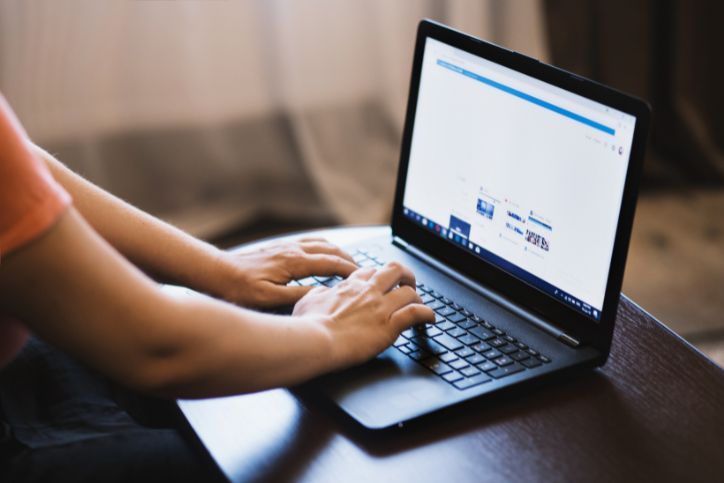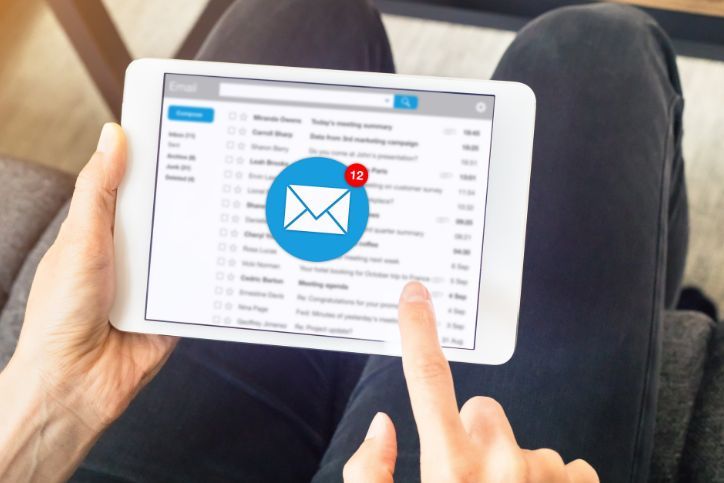Top 10 Common Computer Problems and How to Fix Them

Computers are now indispensable tools in our daily lives, always there to help us navigate work, stay connected, and escape into digital worlds. But sometimes, they can act as a moody teenager. From the tiring, slow loading times to those infuriating crashes – computer problems turn our digital world upside down.
It is good to state that many of these issues can be resolved with some simple troubleshooting. Let’s dive and see the top 10 common computer problems and how to fix them and banish them from being our headache.
Table of Contents
Toggle1. Slow Computer Performance
Ah, the exhausting, slow computer! This is the most common complaint that frustrates even the most patient user. Whether it is taking an eternity to open an app, a bad internet connection, or annoying freezes, a slow computer has a bad influence on productivity. We will explore a few quick fixes.
Solution:
- Free Up Space: Start by clearing unnecessary files and programs that are taking up valuable space on your hard drive. Disk cleanup tools can also remove temporary files and cache.
- Software Update: Make sure your operating system and software are always updated since they often contain improvements in performance and bug fixes.
- Increase RAM: If your computer struggles with multitasking, consider upgrading the RAM to improve speed.
- Limit Startup Programs: If you have some unnecessary programs starting as soon as your computer turns on – disable them.
2. Unresponsive Programs
An app suddenly freezes, leaving you staring blankly at the screen – the moment you lose your nerves. These freezes may be caused by software squabbles or overworked system resources.
Solution:
- Force Quit the Application: By pressing Ctrl + Alt + Delete and selecting Task Manager, you will force the quit of the unresponsive application (Windows).
- Restart the Computer: You will never know how sometimes a simple restart can resolve issues – it does.
- Update or Reinstall the Application: Check for updates to the problematic application or reinstall it to fix any corrupted files.
- Check for Conflicts: Make sure other programs are not causing additional issues. Check by running them one by one.
3. Issues With Internet Connection
A common problem users face is losing their internet connection, which can be particularly frustrating during important tasks. The issue may stem from router problems, network settings, or service outages.
Solution:
- Restart Your Router: Unplug it, leave it for 30 seconds, and then plug it back in.
- Check Network Settings: Make sure the computer is connected to the right network and your Wi-Fi is turned on.
- Update Network Drivers: Outdated network drivers often can cause connectivity issues, so check for updates frequently through the device manager.
- Contact Your ISP: If the issue is still there, it is time to contact your internet service provider.
4. Blue Screen of Death (BSOD)
If you notice a dreaded error screen that indicates a critical system failure – that is BSOD. The Blue Screen of Death is often caused by issues with the hardware, driver conflicts, or system errors.
Solution:
- Restart Your Computer: Sometimes, the first thing that comes to mind is restarting, and sometimes, it can resolve the issue.
- Check for Updates: Ensure all your drivers and Windows updates are current. Many BSODs are caused by driver conflicts or outdated software.
- Run a System Diagnostic: Use Windows’ built-in diagnostic tools to check for issues in the hardware, or use third-party tools like MemTest86 to test your RAM.
- Restore System: If the issue comes up right after installing a new software, use System Restore to turn your computer back to the previous state.
5. Overheating
Dust buildup, poor ventilation, or a failing cooling system are some of the most common causes of overheating. Overheating leads to sudden shutdowns, minimized performance, and long-term damage to the computer.
Solution:
- Clean Your Computer: By using compressed air you can clean the dust from the vents, fans, or other components.
- Proper Ventilation: Your computer needs to be in a well-ventilated area and not placed on a surface with blockers airflow.
- Checking the Cooling System: All fans need to be working correctly, and if necessary, replace the thermal paste on the CPU.
- Use Cooling Pads: For laptops, using a cooling pad helps in reducing their temperature.
6. Strange Noises
There is nothing like hearing unsettling sounds coming out from your computer, whether it’s clicking, grinding or whirring. These unusual sounds often point to underlying hardware issues.
Solution:
- Identify the Source: Try to locate where the noise is coming from – if you hear it coming from the hard drive, instantly back up your data immediately and replace the drive.
- Clean the Fans: Dust buildup can cause fans to work harder, leading to noise. Clean them regularly.
- Check for Loose Components: Ensure that all components inside the case are securely fastened.
- Consult a Professional: If the noise stays – it’s time to consult a professional.
7. Software Crashes
If a specific software or multiple programs crash frequently, it can disrupt your work and cause data loss. This issue is often due to software bugs, conflicts, or corrupted files.
Solution:
- Software Update: Always use the latest version of the software since updates come with fixed bugs and improved performance.
- Reinstall the Software: If crashes persist, uninstall and then reinstall the program.
- Conflict Software: Disable or uninstall any conflicting software that may be the issue.
- Run Antivirus Software: Sometimes, malware can cause the software to crash, so running a good scan can help in identifying and removing any threats.
8. Peripheral Devices Not Working
Issues with peripheral devices such as printers, keyboards, or mice not working correctly can often be traced to driver issues or connection problems.
Solution:
- Check Connections: All cables need to be securely connected, and the device must be powered on.
- Update Drivers: Update the drivers for the problematic peripherals by going to the device manager.
- Try Different Ports: If the device can’t be recognized, try plugging it into another USB port.
- Reinstall the Device: Uninstall the device from the device manager and then reconnect it to reinstall the drivers.
9. Operating System Won’t Boot
Turning on your computer, and…nothing happens. That dreaded black screen can be a real stress-causing thing.
Solution:
- Check Power Supply: Make sure that your computer is receiving power. If you are using a laptop, check the battery.
- Use Safe Mode: If booting it in Safe Mode turns out successful, you can troubleshoot the issue from there.
- Repair Windows: Use the Windows Recovery Environment (WinRE) to repair your system files.
- Reinstall the Operating System: If everything fails maybe you will need to reinstall your operating system (back up your data first).
10. Viruses and Malware
Malware & viruses are the digital equivalent of uninvited guests who constantly wreak havoc on your computer. These malicious software programs often sneak into your system through unsuspecting channels (email attachments, infected downloads, malicious websites).
Solution:
- Antivirus Software: Always have good antivirus software installed and update it regularly.
- Regular Scans: Regular scans detect and remove any malware or viruses.
- Avoid Suspicious Links: Never click on links or files for downloading from unfamiliar sources.
- Keep Software Updated: Regular updates can close security vulnerabilities that viruses exploit.
When to Call In Experts
When computer problems come, dealing with them gets exhausting – but with a little bit of knowledge and patience – these problems can be resolved at home. If, in the end, you are unsure about how to fix something, then it is time to call for professional help.
Geeks 2 You is a company that specializes in diagnosing and fixing all types of computer issues. Whether you’re dealing with slow performance, connection problems, or error messages, our team knows the job and helps you fix it quickly. Contact us!
Instant Quote
Get A FREE Quote IMMEDIATELY
Other Blogs You May Be Interested In
Categories
Satisfaction Guaranteed
Computer Repair You Can Trust