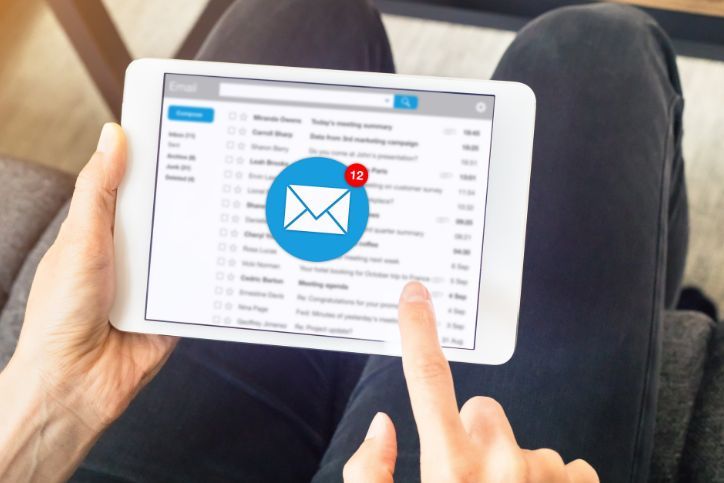What to Do When Your Computer Freezes in Scottsdale, AZ?

If your computer freezes in Scottsdale, AZ, the first step is to stay calm and avoid turning it off immediately, a forced shutdown could lead to data loss or corruption. Instead, try identifying what caused the issue and follow a few troubleshooting steps before calling in a professional.
A frozen computer can be frustrating, especially when you’re in the middle of important work or simply trying to relax at home. Whether it’s a desktop or a laptop, the good news is that most freezing issues can be resolved with the right know-how and support.
In this blog, we’ll explore the common reasons behind computer freezing, what to do at the moment, and how professional computer repair services in Scottsdale can help restore your device to full performance.
What Can Cause Your Computer to Freeze?
Understanding why your computer is freezing can help prevent the problem from recurring. Here are some of the most common culprits behind frozen systems:
Table of Contents
Toggle1. Overheating
Overheating is a major cause of computer freezing. When internal temperatures rise too high, your system may freeze or shut down to prevent damage. This is often due to dust buildup, faulty fans, or poor ventilation.
2. Insufficient RAM
When your computer runs out of available RAM, it can no longer handle active processes efficiently. This leads to delays, lag, and eventual system freeze, especially if you’re multitasking with multiple applications.
3. Corrupted Software or Operating System
An operating system glitch, buggy software, or a bad update can cause your system to hang. Malware infections are another common cause of software-based freezes.
4. Failing Hard Drive
A mechanical failure in your hard drive can cause your computer to stop responding. Clicking noises or slow boot times are signs your hard drive may be on its way out.
5. Too Many Background Processes
Sometimes, a frozen screen is simply the result of too many apps running at once. Background processes consume system resources and can lead to performance issues.
What You Can Do When Your Computer Freezes in Scottsdale, AZ?
Experiencing a frozen screen isn’t just annoying, it can also spell trouble for your data. Here are step-by-step actions you can take when your computer freezes, whether you’re at home or work in Scottsdale:
1. Pause and Observe What’s Happening
Before jumping into solutions, take a moment to observe. Is the entire computer frozen, or just a specific program? Can you still move the mouse? Are you hearing strange noises like clicking or whirring?
Actionable Tip:
If only one program is affected, the issue is likely software-related. If everything is unresponsive (mouse, keyboard, etc.), it could be a deeper system or hardware issue.
2. Use Task Manager or Force Quit
For Windows users, press Ctrl + Shift + Esc to bring up Task Manager. On a Mac, press Command + Option + Esc. This will show you which applications are running and which ones are not responding. Consequently, you can proceed to close the apps that are not responsive.
Important: Closing apps this way might cause you to lose unsaved work, so proceed with caution.
3. Check for Overheating
Scottsdale’s desert climate can exacerbate overheating, especially in older or poorly ventilated devices. Excess heat can cause your system to lock up to protect its internal components.
What to Do:
- Shut the computer down completely.
- Feel the underside or back vents to check if it’s hot.
- Place it on a cool, hard surface (avoid beds or cushions).
If overheating happens frequently, your cooling system may be failing, an issue best handled by a local computer repair shop in Scottsdale.
4. Perform a Safe Restart
If your system is completely frozen and Task Manager doesn’t work, try a forced shutdown. Press and hold the power button for about 10 seconds until the machine powers down. Wait a minute, then restart.
After restarting:
- Avoid immediately reopening all apps.
- Open your antivirus software and run a full scan.
- Check your system’s event log (on Windows) for any recent critical errors.
5. Boot Into Safe Mode
Booting into Safe Mode disables unnecessary drivers and apps, allowing you to troubleshoot without background interference. In Windows, restart your PC and press F8 (or hold Shift + click Restart) to access this mode.
6. Check for System Updates
An outdated operating system or drivers may be causing instability. Keeping your software updated ensures better compatibility and security.
Also, update your device drivers, especially for graphics cards, chipsets, and network adapters. Outdated drivers are a common cause of system crashes and freezes.
7. Free Up Storage Space and Resources
A nearly full hard drive can cause performance issues. Delete unused files or move them to an external drive. Run built-in tools like Disk Cleanup (Windows) or Manage Storage (macOS) to optimize performance.
This step often provides noticeable speed improvements, especially on older machines.
8. Scan for Malware or Viruses
Use trusted antivirus software to perform a deep scan. Malware can consume resources, alter system files, and cause constant freezing.
Persistent malware infections may require help from a computer repair store equipped with professional-grade malware removal tools.
9. Test the Hardware
If software troubleshooting doesn’t resolve the issue, your hardware may be to blame. Failing RAM, overheating CPUs, or a dying hard drive can all cause freezes.
10. Know When to Call in the Pros
After you’ve exhausted these steps and your computer is still freezing, don’t keep troubleshooting blindly, you might risk further damage or data loss.
Search online for computer repair services or head to a reputable computer repair shop in Scottsdale. Technicians can:
- Perform deeper diagnostics
- Repair or replace faulty components
- Recover lost data
- Help you decide if repair or replacement is the better investment
Choosing a professional ensures your problem is fully resolved, not just patched up.
Frequently Asked Questions About Computer Repair
1. How do I know if my computer needs professional repair?
If your system freezes frequently, won’t reboot properly, or shows signs of hardware failure (like strange noises or overheating), it’s time to contact a computer repair shop.
2. Can a repair shop help with data recovery?
Yes! Many computer repair services in Scottsdale offer data recovery options. If your system froze due to a failing hard drive, seek help immediately to prevent permanent data loss.
3. Is it better to fix or replace my computer?
That depends on the age of your device and the cost of repair. A professional technician can assess whether repair is economical compared to investing in a new system.
4. How long does computer repair typically take?
Simple software fixes may be resolved within hours, while hardware repairs could take 1–3 business days depending on parts availability.
Trust The Pros With Your Computer Repair in Scottsdale, AZ
A frozen computer is never convenient, but it doesn’t have to be catastrophic. Knowing how to respond and when to call for help can make all the difference. If you’ve tried everything and are still stuck, don’t keep stressing or risk damaging your system further.
Geeks2You is your trusted partner for computer repair in Scottsdale, AZ. Our certified technicians provide on-site and remote repair services, quick diagnostics, and long-term solutions to get your device back on track. Whether you need malware removal, hardware replacement, or full system optimization, we’re here to help!
Instant Quote
Get A FREE Quote IMMEDIATELY
Other Blogs You May Be Interested In
Categories
Satisfaction Guaranteed
Computer Repair You Can Trust