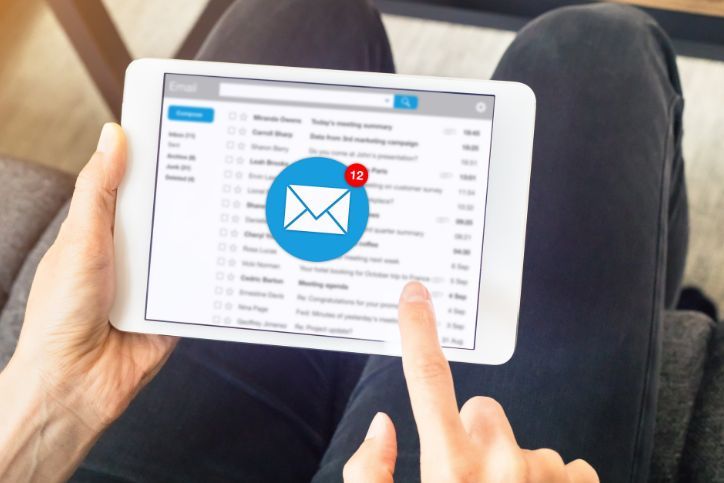How to Set Up a Secure Home Wi-Fi Network in Mesa
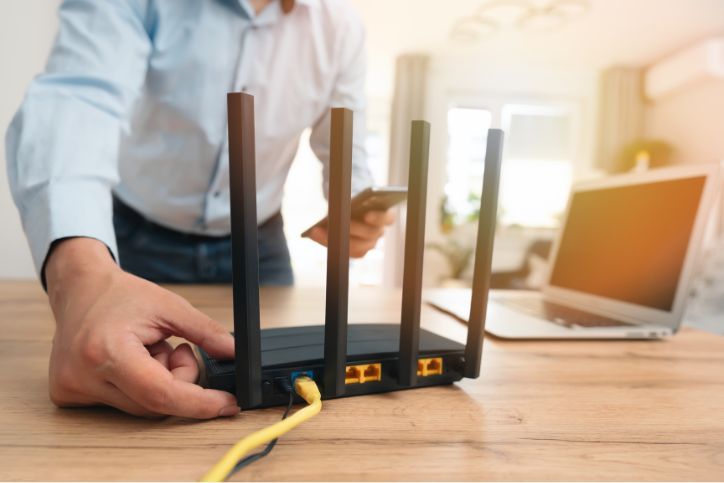
In a city like Mesa, where the sun shines bright and so do tech-savvy residents, your home WiFi set up is your digital lifeline. But how secure is it? If you’re like most people, you probably set it up quickly, connected your devices, and called it a day. Here’s the thing—an unsecured Wi-Fi network is like leaving your front door wide open. You might not see the problem right away, but someone could be sneaking in, stealing your bandwidth, or worse, your sensitive information.
Whether you’re catching up on work emails, streaming your favorite shows, or gaming with friends after a day under Mesa’s sunny skies, a secure Wi-Fi network isn’t just a nice-to-have—it’s essential. After all, no one wants to deal with slow speeds or worry about their private information being exposed. The good news? You don’t need to be a tech wizard to lock it down. With a few straightforward steps, you can protect your network and enjoy uninterrupted, stress-free internet at home.
Table of Contents
Toggle1. Choose a Strong Wi-Fi Password
This one’s a no-brainer, but it’s where many people slip up. If your Wi-Fi password is something like “12345678” or “password,” it’s time for an upgrade. Hackers in Mesa—or anywhere else—can easily crack weak passwords and gain access to your network.
Create a strong password that’s at least 12 characters long, mixing uppercase letters, lowercase letters, numbers, and symbols. Think of something memorable but unique, like “DesertSunset#2023” or “RedMountain@Mesa”. These phrases are easy to remember for locals but tough for outsiders or hackers to guess. Avoid personal information, like your street name or birthday, to keep it truly secure.
2. Rename Your Wi-Fi Network (SSID)
Does your Wi-Fi network still have the default name, like “Linksys” or “Netgear123”? If so, you’re giving potential intruders a head start. Generic names make it easier for hackers to identify your router’s make and model, which could help them exploit known vulnerabilities.
Rename your network to something unrelated to your identity or location. A quirky name like “MesaSkyFi” or “RouterNotFound” can add a touch of humor while keeping your network safe.
3. Enable WPA3 Encryption
Encryption is your Wi-Fi network’s bodyguard, protecting the data traveling between your devices and the router. If you’re still using outdated encryption like WEP or WPA, you’re essentially leaving your network with a 90s-era lock in a digital age.
Most modern routers support WPA3, the latest and most secure encryption standard.
Steps to Enable WPA3 Encryption
-
Access Your Router Settings
Open a web browser on a device connected to your Wi-Fi network. Type your router’s IP address into the address bar. It’s usually something like 192.168.0.1 or 192.168.1.1. If unsure, check the sticker on your router or the user manual.
-
Log In to Your Router
Enter your router’s username and password. These are often printed on the router or set by default. If you changed them and forgot, you might need to reset the router to factory settings.
-
Find the Security Settings
Look for a menu labeled “Wireless Settings,” “Wi-Fi Settings,” or “Security.” Here, you’ll see the encryption options available for your network.
-
Switch to WPA3
Select WPA3 from the list of encryption options. If you see a combination like “WPA2/WPA3,” choose that for compatibility with older devices. Save your changes when prompted.
-
Upgrade If Needed
If WPA3 isn’t listed, your router might be too old to support it. Consider upgrading to a newer model. In Mesa, where reliable connectivity is essential for work and play, a modern router can make all the difference.
4. Update Your Router’s Firmware
In Mesa, we know the importance of staying current—whether it’s the latest community events or your router’s firmware. Manufacturers regularly release updates to patch security vulnerabilities and improve performance.
Log into your router’s settings and check for firmware updates. Many routers offer an “automatic update” feature, which is worth enabling to stay ahead of any security threats.
5. Enable a Guest Network
Have you ever hesitated to share your Wi-Fi password with visiting friends or family? Setting up a guest network solves this problem while securing your main network.
A guest network is like a digital front porch—visitors can connect to the internet without gaining access to your personal devices. In a bustling area like Mesa, where gatherings and events are common, this is a must for peace of mind.
6. Turn Off Remote Management
Unless you’re managing your Wi-Fi network from another city, remote management is an unnecessary risk. Hackers can exploit this feature to take control of your router.
Access your router settings and disable remote management. This simple step can significantly reduce the chances of unauthorized access to your network.
7. Regularly Monitor Connected Devices
Have you ever wondered how many gadgets are hitching a ride on your Wi-Fi? From your smartphone to the thermostat that greets you with the perfect temperature, the list might be longer than you think. But here’s the catch: not all of them might belong to you.
Take a few minutes to check. Log into your router’s settings and look for the “Connected Devices” or “Device List” section. You’ll see a lineup of every device using your network. If you spot something suspicious—like a device name you don’t recognize—it’s time to act.
Block it immediately. Then change your Wi-Fi password to make sure it doesn’t sneak back in. Checking regularly gives you peace of mind and keeps your Wi-Fi just for you and the gadgets you trust.
8. Position Your Router Strategically
The placement of your router matters more than you might think. If it’s near a window or exterior wall, your Wi-Fi signal might be reaching beyond your home, inviting potential hackers to try their luck.
Place your router in a central location within your house. Not only does this improve signal strength for all your devices, but it also keeps your network more contained, reducing the chance of unwanted access.
Final Thoughts
Securing your home Wi-Fi network in Mesa is more than just a tech chore—it’s about protecting your privacy and ensuring a smooth digital experience. With just a few simple steps, you can safeguard your connection and enjoy peace of mind, knowing your network is as secure as it is fast.
And remember, if the process feels overwhelming, there’s always a local expert ready to help you with your wifi set up. Whether it’s upgrading your router, troubleshooting connection issues, or setting up a smart home, a professional touch can make all the difference. Because in Mesa, your internet deserves nothing less than 5-star treatment.
FAQ
Why is it important to secure my home Wi-Fi network?
Securing your home Wi-Fi network helps protect your personal data, prevent unauthorized access, and avoid potential cyber threats. A secure network ensures that only authorized users can connect, reducing the risk of hackers exploiting your connection.
How do I change the default Wi-Fi password?
To change your Wi-Fi password, access your router’s settings by entering the router’s IP address in a web browser. From there, navigate to the wireless settings section and update the password. Make sure to choose a strong, unique password that combines letters, numbers, and symbols.
What is WPA3 encryption, and should I use it?
WPA3 is the latest and most secure Wi-Fi encryption protocol, offering improved protection against hacking and unauthorized access. If your router supports WPA3, it is highly recommended to enable it for enhanced security.
Instant Quote
Get A FREE Quote IMMEDIATELY
Other Blogs You May Be Interested In
Categories
Satisfaction Guaranteed
Computer Repair You Can Trust