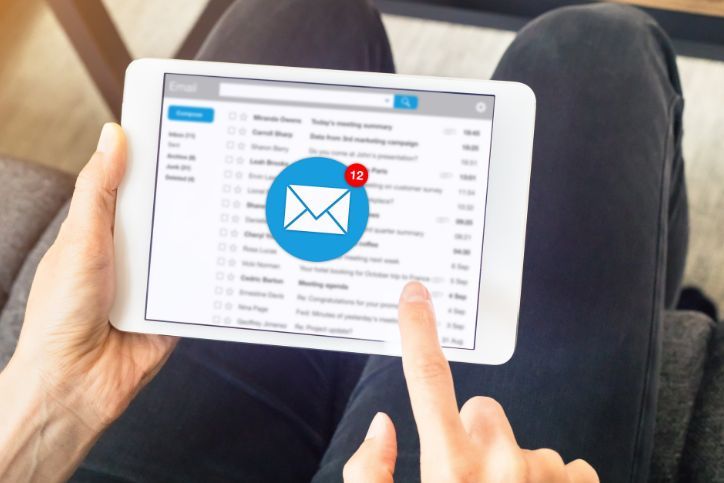Setting Up a Home Office Network: A Step-by-Step Guide

Working from home has become increasingly common in today’s digital age. Whether you’re a remote worker, a freelancer, or a small business owner, setting up a home office network is essential for staying connected, productive, and efficient. In this step-by-step guide, we’ll walk you through the process of establishing a reliable home office network to support your work needs.
Table of Contents
ToggleStep 1: Assess Your Home Office Needs
Before diving into the technical aspects, take some time to assess your home office requirements:
- Number of Devices: Determine how many devices (computers, laptops, smartphones, printers, etc.) you’ll need to connect to the network.
- Internet Speed: Check your internet plan to ensure it provides sufficient bandwidth for your work activities, such as video conferencing and file uploads/downloads.
- Wi-Fi Coverage: Identify the areas in your home where you’ll be working and ensure adequate Wi-Fi coverage. Consider Wi-Fi extenders if needed.
- Security: Plan for network security measures to protect sensitive data and documents.
Step 2: Choose the Right Internet Service Provider (ISP)
Selecting a reliable ISP is crucial for a stable home office network. Research ISPs in your area, compare plans and choose one that offers the speed and reliability you need for your work. Consider options like fiber-optic or high-speed broadband for faster connectivity.
Step 3: Set Up a Modem and Router
Once you’ve chosen your ISP, they will provide you with a modem. To set up your home office network, you’ll also need a router. Follow these steps:
- Connect the Modem: Plug in the modem to the power source and connect it to your ISP’s service line. Allow it to initialize.
- Connect the Router: Connect the router to the modem using an Ethernet cable. Follow the manufacturer’s instructions to configure the router settings, including the Wi-Fi network name (SSID) and password.
- Position the Router: Place the router in a central location in your home office to ensure optimal Wi-Fi coverage. Avoid placing it near walls or obstructions.
- Secure Your Wi-Fi Network: Set a strong Wi-Fi password and enable WPA3 or WPA2 encryption for network security.
Step 4: Connect Your Devices
Now that your home office network is set up, it’s time to connect your devices:
- Wi-Fi Connection: On your computer, smartphone, or other devices, search for available Wi-Fi networks. Select your home office network and enter the Wi-Fi password when prompted.
- Wired Connection: For devices that require a more stable connection, consider using Ethernet cables to connect directly to the router.
Step 5: Network Configuration
To optimize your home office network, you can make some additional configurations:
- Network Name (SSID): Give your network a unique and recognizable name to easily identify it.
- Quality of Service (QoS): Prioritize your work-related devices for faster internet speeds during peak usage times.
- Guest Network: Set up a separate guest network to keep your work network secure.
- Firewall and Security Settings: Configure firewall settings and enable antivirus software to protect your network from threats.
Step 6: Test Your Network
After setting up your home office network, run some tests to ensure everything is working correctly:
- Internet Speed Test: Use online speed testing tools to check your internet speed. It should meet your work requirements.
- Device Connectivity: Verify that all your devices can connect to the network without issues.
- Wi-Fi Coverage: Test the Wi-Fi signal strength in various areas of your home office to identify any dead zones.
Step 7: Maintain and Update
Regular maintenance is key to a reliable home office network. Keep the following in mind:
- Firmware Updates: Periodically check for and install firmware updates for your router to ensure security and performance improvements.
- Security Updates: Keep all your devices and software up-to-date to protect against vulnerabilities.
- Network Usage: Monitor your network’s performance and consider upgrading your internet plan if needed.
Step 8: Seek Professional Help
If you encounter any issues during setup or experience network problems, don’t hesitate to seek professional assistance. A network expert can diagnose and resolve any connectivity problems, ensuring your home office remains productive. We are happy to take a look and help you set up a home office network and help you troubleshoot your network connectivity problem.
Stay Connected with Expert Support
Setting up a home office network can greatly enhance your work-from-home experience, providing a reliable and efficient connection for your tasks. If you need assistance with network setup, optimization, or troubleshooting, our team of experts is here to help. Call Geeks2You at one of our locations or fill out our contact form on our website to schedule a consultation. Your home office network success is our priority.
Establishing a home office network may seem daunting, but by following these steps, you can create a reliable and efficient workspace that supports your work needs. A well-structured home office network is an investment in your productivity and connectivity, enabling you to work seamlessly from the comfort of your home.
Instant Quote
Get A FREE Quote IMMEDIATELY
Other Blogs You May Be Interested In
Categories
Satisfaction Guaranteed
Computer Repair You Can Trust